We are very proud to have offered Stepbac from Overeating free for everyone in 2020 during the worst period of the Covid-19 pandemic to help combat weight gain during lockdown.
Currently we are not giving away Stepbac books for free, but kindly ask that you support the Stepbac movement by either buying a book on Amazon - or by donating a small amount
How to send free ebooks to your Kindle or ereader device or apps
These eBook apps can be installed free on your smartphone, iPad or tablet
Amazon Kindle free app
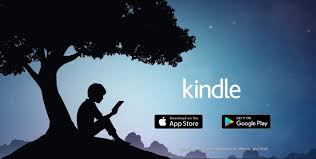
The KIndle app is free. Download it from the app store or Google Play.
The format that Kindle eBooks use is .mobi.
How to download free Stepbac books on your Kindle (no free Stepbac books currently available)
If you are already using Kindle as an app or as a device, then you can download free Stepbac books from Amazon - or you can download free Stepbac ebooks from our download page on the Stepbac website in the Kindle .mobi format.
How to install free Stepbac books on your Kindle (no free Stepbac books currently available)
Using the "Send to Kindle" function in the Kindle app
Amazon has a "Send to Kindle" function in the Kindle smartphone app. This is the easiest way to get free ebooks and other documents onto your Kindle device. After installing the Kindle app on your tablet or PC or smartphone, find the “Send to Kindle” option in your right-click menu. Use it to send documents to your Kindle quickly and easily. Documents sent to your Kindle using the Send to Kindle app are stored online in your Kindle Personal Documents library and can be seen on all your Kindle devices or apps
By email to your Kindle
If you already have a Kindle device, then you can send the free Stepbac book to your @Kindle.com email address and it will be added to your Kindle. This is a convenient way to add a free ebook to your Kindle without connecting a cable. To do this attach the .mobi ebook file to an email, write the word convert in the subject field and leave the text field completely blank.
Then send it to your @Kindle.com email address which you must set up first in your Kindle profile. To set up your @Kindle.com email address, you must specify the email address that you want to send the ebook from (usually your personal email address) as an "allowed sender. "
To set up your @Kindle email address go to " Manage Your Kindle" page by logging into Amazon’s website and click on the “Personal Document Settings” link under Your Kindle Account in the sidebar. Then click on the “Add a New Approved Email Address” link and add your email addresses that can send documents to your Kindle to the list.
Only email addresses that you have approved yourself are allowed to send documents to your Kindle. After sending the email the next time your turn on your Kindle device, the free ebook should be on it. Documents sent to your Kindle using the @kindle.com email address are stored online in your Kindle Personal Documents library and can be seen on all your Kindle devices or apps
By USB cable to your Kindle
You can connect a USB cable to your PC / Mac to your Kindle and transfer the file to your Kindle device. Put the free ebook file in the folder on your Kindle called documents. After connecting your Kindle to your computer with its USB cable, you’ll will be able to see the Kindle folders with its own drive letter in the Computer file explorer window. Then you can Just drag and drop ebooks from your PC or Mac to your Kindle’s documents folder. Please note that documents transferred to your Kindle using a USB cable will not be stored in your Kindle Personal Documents library or automatically transferred to your new Kindle, which means they won't be synced from smartphone to Kindle device.
Download Free Kindle app from Google play
Download Free Kindle app from iPhone app store
Kobo free app by Rakuten
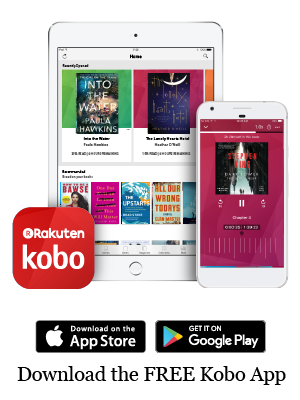 Download the free and top-rated Kobo app to read anywhere, on any device like a smartphone, iPad or tablet. Among the supported e-book formats by Kobo is epub, so if you are already using the Kobo app or a Kobo device then , then download free Stepbac books in .epub format. To install on the Kobo ereader go to My Books in the Kobo menu and click on Import Items
Download the free and top-rated Kobo app to read anywhere, on any device like a smartphone, iPad or tablet. Among the supported e-book formats by Kobo is epub, so if you are already using the Kobo app or a Kobo device then , then download free Stepbac books in .epub format. To install on the Kobo ereader go to My Books in the Kobo menu and click on Import Items
Download Free Kobo app from Google Play
Download Free Kobo app from App store
Nook free app from Barnes & Noble
Barnes & Noble’s popular e-Reader is free to install on your smart phone, iPad or tablet but is not available in all territories. NOOK Tablet supports ePub format so if so if you are already using the Nook app or have a Nook device, then download free Stepbac books in .epub format.
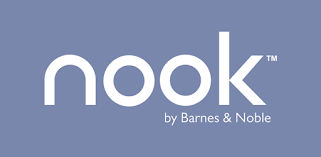
Download Free Nook app from Google Play
Download Free Nook app from App store
Apple books
My Books app is free to download & use. The supported e-book formats by iBooks are Epub, so if you are already using the Apple books app or have a Nook device, then download free Stepbac books in .epub format.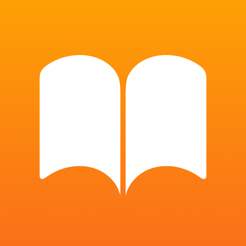
Download Free Apple Books app from App store
Related pages
Donate to StepbacCopyright © Stepbac® & Stepbac method.
